The Safari browser on MacBook comes with a built-in “Develop” menu which remains hidden and won’t be available for use, unless it is specifically enabled by the user.
When you enable the Develop menu on Mac, it allows you to Clear Safari Cache, Disable Safari Extensions and provides access to a variety of other features.
Once the “Develop” menu is enabled on Mac, it continues to stay available in the Safari Menu bar and can be accessed at any time on your Mac.
1. Steps to Enable Develop Menu on Mac Safari Browser
You can follow the steps below to Show the “Develop” menu is Safari browser on Mac.
1. Open the Safari Browser on your Mac.
2. Select the Safari tab located in the top-menu bar and click on Preferences… in the drop-down menu.

3. On the next screen, switch to Advanced tab and select Show Develop Menu in Menu Bar option.
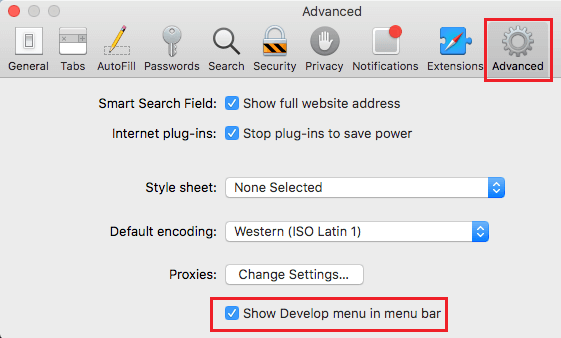
This will enable the Develop Menu in Safari Menu Bar on your Mac, which makes it easy to clear Safari Cache, Disable Safari Extensions and access other Safari features.
2. How to Use Develop Menu on Mac
All that is required to use the “Develop” Menu and access additional Safari features is to click on the Develop tab in the top Safari menu bar.
1. Open Safari browser on your Mac.
2. Select the Develop tab in Safari Menu bar and click on Empty Caches option in the Drop-down Menu.
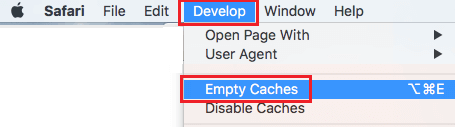
3. To disable extensions, open Safari bowser > select the Develop tab in Safari Menu bar and select Disable Extensions option in the drop-down menu.
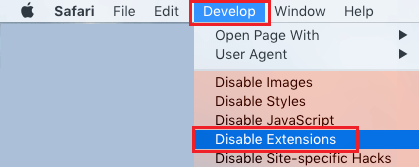
Similarly, you can access other features like Disable Javascript, Change browser User Agent and other features in Safari browser.